
Cowon Q5W Teardown & Hard Drive Upgrade
There’s already a good, in-depth review on gadgetaholic.com of Cowon’s new, wi-fi enabled, super-PMP (personal/portable media player), the Cowon Q5W, but I’m going to attempt to answer a burning question of current and would-be Q5W owners: “How can I get more storage than 60gb?”
The simple answer is, “Stick a bigger hard drive in it!”. Can it be done? The only answer I can give at this moment is, “I don’t know…yet. But I intend to find out!” First thing I need to do is figure out what’s going on inside of the Cowon. I’m looking to see what kind of hard drive it has, the hard drive connector type, general layout of the internals, available space, etc. That means I have to pull it apart.
Update: This upgrade is possible! Read on…
Beware!If you choose to follow along with the following steps, you WILL void your warranty. I’m accepting the risk for my own Q5W in the name of science and bragging rights, but you might want to think twice about messing with yours and wait to see if I blow mine up first!
Tools you’ll need:
1. A Torx head screwdriver, size T5 (I have no idea what T5 means, except that it’s pretty small). If you’re not familiar a Torx fastener, it’s sort of like an allen head fastener, except instead of a hexagon shape, its more of a star-like shape. I bought a T5 Torx head screwdriver at Radio Shack this afternoon.
That’s it.
Next,we’re going to remove the back cover of the Q5W. This is very easy.
1. There are six torx screws; three on top, and three on the bottom (see photos – the photo on the right shows the screws removed).


2. Gently wiggle the cover off. Be careful here because the battery is mounted to the back cover that you’re tugging on and there is a VERY short battery connector cable to the main circuit board. The connector cable is at the bottom of the unit, so as you’re wiggling off the back, once it’s free of the unit, swing it open as though it’s hinged at the bottom. This will ensure you don’t pull on the connector.
3. Once inside, the hard drive is immediately visible. Pull out the black rubber shock absorber around the drive. As previously noted, check out the short battery connector (left image below).


4. There are some springy mesh shock absorbers stuck on the drive. Gently pull them off and peel back the hard drive cover. It too is stuck on the drive. Pull it back from the direction where the ribbon cable connects to the drive. Once part of the ribbon is exposed, hold it with your thumb while you continue to pull the cover off so you don’t put undue stress on the ribbon.

5. Sit back and admire your accomplishment! Now put it back together exactly as you found it!!!

observations so far is that the Q5W’s hard drive is a 1.8″ Samsung model number HS060HB. It has a ZIF ATA-100 connector, similiar to the 1st generation Zune 30gb (not sure about Zune 2), Creative Zen Vision W, and 5th generation video Ipods. It is a thin drive, thinner than the stock 60gb drive in the Zen, which I have, but there is no problem fitting athicker drive into the Q5W, there is ample room.
What’s next: I am going to attempt to stick ahigher capacityhard drive in the unit (a 100gb 1.8″ Toshiba MK1011GAH). The Q5W is a Windows CE device at its core, so it won’t be a simple matter of swapping out the old drive and putting in a new one. It’s a bit more complicated, so stay tuned!
Dec 18, 2007 Update:
New drive has been shipped. Should be here by Friday, Dec 22nd, so I will be working on the upgrade, hopefully with an update by the next day.
Dec 24, 2007 Update: New drive has arrived! Once again the Q5W was on put onto the operating table for the hard drive transplant. Here are the steps I performed to do the upgrade.
- Copy ALL of content on your Cowon (not just your media files) to a folder on your PC. All folders, files, subfolders including the Windows system files. Make sure you keep all existing file and folder structures when you copy. I put them in a folder on my C: drive on my desktop computer.
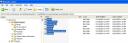
- Follow the steps above, disassemble your Q5W and remove the hard drive. The ZIF ATA-100 connector can be tricky. On the 60gb drive, there is a black connector lock that needs to be flipped up. Use your fingernail to get under it, and flip it towards the ribbon. I’m sorry I can’t give a better description of this process. The photo below shows the black connector (the thin, black strip) in the up postion.

- Install the new drive. You will need to flip the connector lock up on the new drive in order to insert the ribbon connector.
- Once the new drive is in place, stick the large, sticky cover back on the ribbon cable. In my situation with the new Toshiba drive, I did not need to install the springy spacers because the Toshiba drive is thicker than the stock 60gb drive (see photo below – the stock 60gb drive is on the left, the Toshiba drive on the right).

- Boot your Cowon in Recovery Mode. Do this by first pressing the ‘+’ volume button, then sliding the power switch to the on position and holding. The device should boot up and the screen will go into recovery mode.

- Once in Recovery Mode, connect your Q5W to your computer. Here’s where it gets a little weird. The new drive needs to be formatted, and formatted with the FAT32 file system. Yup, you heard right. The stock 60gb drive is FAT32. My new 100gb drive came formatted with the NTFS file system, and although the Q5Wcould read the drive contents, it would not boot. There is an option to format the drive in the Q5’s Recovery Mode menu, but it won’t work. The Q5W will generate an error message “Dismount Partition Failed”.
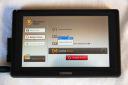
I’m running Windows XP, so there is no option for formatting a drive with the FAT32 file system. I downloaded a free utility called “fat32format.exe” from here (direct link to the utility here). Copy this utility to your PC. - Take note of your Q5’s drive letter in Windows Explorer. On my PC, it was listed as the G drive.
- Open a Command Prompt window on your PC (Start -> Run, type “cmd”, and press enter). Change the directory to the root of C (or wherever you placed the fat32format.exe file).
- Type “fat32format.exe g” (replace g with whatever your Q5’s drive letter is on your PC). The program will ask if your sure you want to format, respond with ‘y’. The format only takes a few seconds.
- Once the format is complete, copy all of the content you copied back in step 1 in this list back onto the Q5.
- Shut down your Q5 and restart normally. That’s it!
If all goes well for you, go into your Q5’s system stats and marvel at the additional 40gb of storage.

Some of you are probably already thinking bigger, like the new crop of 160gb drives from the iPod classic. Beware! I examined one of these drives and it does not have the same type of connector as the Cowon’s stock drive. The iPod classic uses a CE-ATA connector which is smaller than the Cowon’s ATA-100 connector.
Firmware upgrades: Yup, they work too:
Hope you enjoyed this article. I found the upgrade easy to do once I figured a few things out. I didn’t immediately discover that the file system on the Cowon’s stock drive was FAT32, but using the Disk Manager in Windows XP allowed me to determine the file system. You can format disks with Disk Manager, but the only formatting option is NTFS.
If you would like me to perform this upgrade for you, I’ll charge you a modest fee of $50 (plus postage) to do the work. But you should really try it yourself! It really is easy. If you still feel unsure of yourself, and want me to do the upgrade, you’ll need to send me your Q5 and the Toshiba drive. Important: Performing this work WILL void your Q5’swarranty. I cannot beheld responsible for any repercussions related to a voided warranty. Do this at your own risk!!!
If you’re still interested, leave me a post at the bottom of this page (I won’t publish it for public viewing) with an email address forcontacting you, and I’ll send you a shipping address.
You may also like
137 comments
Leave a Reply
Archives
- April 2025
- March 2025
- February 2025
- January 2025
- December 2024
- November 2024
- October 2024
- September 2024
- August 2024
- July 2024
- June 2024
- May 2024
- April 2024
- March 2024
- February 2024
- January 2024
- November 2023
- October 2023
- September 2023
- August 2023
- July 2023
- April 2023
- March 2023
- September 2022
- September 2013
- August 2013
- March 2013
- September 2012
- June 2012
- December 2011
- August 2011
- July 2011
- May 2011
- March 2011
- January 2011
- December 2010
- November 2010
- September 2010
- August 2010
- July 2010
- June 2010
- April 2010
- March 2010
- February 2010
- January 2010
- December 2009
- November 2009
- October 2009
- September 2009
- August 2009
- July 2009
- June 2009
- May 2009
- April 2009
- March 2009
- February 2009
- January 2009
- December 2008
- November 2008
- October 2008
- September 2008
- August 2008
- July 2008
- June 2008
- May 2008
- April 2008
- March 2008
- February 2008
- January 2008
- December 2007
- November 2007
- October 2007
- September 2007


cool stuff. after this mission i dare u 2 dissect the cowon a3 🙂
You’ve got balls, my friend.
-Luck (Gadgetaholic)
Another burning question: does it blend?
good luck! I always wondered why Cowon did not decide to offer larger disk spaces when there are drives like the Toshiba 1.8 HDD that will obviously fit. cheers,
T
Wow. You must have brass cojones! I figured having the Q5W in the first place was enough for bragging rights…
Good work, look forward to your update. By the way I added a post to your article at the iaudiophiles forum(http://iaudiophile.net/forums/showthread.php?p=156654). Hope it’s fine.
The Q5 has an extendable antenna for the wifi but the FM radio uses the headphone wire for it’s signal. Maybe you can route these together from the inside?
It is a mystery why Cowon only offers a max of 60gb storage with iPods and the like topping out at 160gb. I would have liked to purchased a 160gb drive, but I can’t find them anywhere for sale. Maybe Apple and Archos are bogartting them all. Also, the latest gen Ipod 160gb drives have a different type of connector than the Q5W’s drive, so I couldn’t use one of those anyway. Not sure about the Archos’ drive, but I suspect it’s the same story.
Hello,
Can you tell us what sound/video chip the Q5W have?
Many thanks!
There is material stuck to the chip that I don’t want to pull off because it may be some sort of thermal barrier. There is a website (it may be Cowon’s) that lists the processor specs. From what I recall, it’s an AMD processor. When I get home later tonight I’ll see if I can track it down.
Here are specs on Cowon’s website:
http://www.cowonamerica.com/products/cowon/q5w/tech_specs.html
The processor is actually an Alchemy 1250. I’m not sure about any other applicable chips. Hope that helps.
Hi rcgrabbag
I think it should be quite easy to do the swap because the Win ce programmes are installed on the Rom and not an the Harddrive itself. If you change the harddrive just try do enter into the Recovery Mode of the Q5. Just check the manual and somewhere near the end it is written how to do that. After that it should easily work. Please let us know if it worked as I want to do the same but I’m just not sure if there is enough room for a 8mm drive.
Hi Flam,
I think you’re right. I didn’t see a recovery mode in the manual, but I didn’t look that hard either. My plan is to either find the recovery mode (if not in the manual, perhaps a call to Cowon’s tech support), or, ghost the drive. I was hoping to get to it today, the hard drive was delivered, but I wasn’t at home to sign for it. Oh well, it’s being re-delivered on Monday, so I take a stab at it then. As far as room for the drive, I can’t imagine that would be a problem. If you look at the photos of the teardown and read my commentary, there are springy spacers that take up a good portion of the available drive space (thickness).
Flam,
The Cowon does have a recovery mode. It is done by pressing the Power On button and the Volume ‘+’ button at the same time for a few seconds. After a short wait, the recovery mode menu is displayed. I should be getting the hard drive tomorrow (Dec 24th), so we’ll see how it goes then. I’ll add my steps and findings to the article above.
Do you know if the Toshiba 120gb drive, MK1214GAH, is compatible? Seems to have the same interface as the MK1011GAH.
As long as it has the Zif ATA interface connector as pictured above, it will work.
Maybe this will shame cowon into offering a larger capacity drive version… or perhaps a trade-in upgrade path. 🙂
Yeah, I hope so. Hard to believe Cowon came out with only 40 and 60gb versions in this day and age when other devices are hitting 160gb. This is especially strange when you consider the kind of money they’re charging for either model.
Nice!!! Can u tell me if there is any hard disk that fit with cowon q5w with more than 100gb?
Toshiba now makes a 120gb hard drive that will fit (Model No. MK1214GAH) . The 160’s are available, but they use a different interface. Maybe they’ll make the older interface available.
Hi,
How about cowon A3 ?
How can I upgrade the HD ?
tnx
Peter
If it’s got a hard drive, there should be no reason you couldn’t upgrade it. The Cowon was the second device I upgraded. The first was a Creative Zen Vision W that I upgraded from 60 to 100gb. The important thing is to ensure the drive you are replacing has the same interface as the one in your A3. The new crop of 160gb drives, like those used in the iPod Classic, use the ZIF CE-ATA interface, which is relatively new. Devices like the Q5W, and probably your A3, use the older ZIF ATA-100 interface, so they are incompatible.
Very nice sir! Hopefully someone will try this with their A3.
Great mod! I’m curious though – what online vendor did you use to order your replacement hard drive?
I bought it off ebay. My drive is 100gb, although Toshiba makes a 120gb drive that is compatible for around $200. It is the TOSHIBA MK1214GAH.
Here is a link: http://www.monstronix.com/mk1214gah-p-454132.html
Does anyone know why they used such an old os?
Nope, yet another mystery surrounding this device.
I will definitely upgrade when my 1 year extended warrantly expires. Thanks for an excellent guide!
Samsung has a 160GB HDD with a compatible connector. Can’t seem to find a US distributor yet though:
http://www.samsung.com/global/business/hdd/productmodel.do?group=72&type=60&subtype=68&model_cd=344&ppmi=1160#
Hey Ned, thanks for the info. I noticed it took a while before the 120gb Toshiba to become available to consumers after it was announced.
I’ll keep you in mind for the upgrade, The 60gb limit at this time is what is keeping me from buying one, plus the fact I need to pay off some bills first.
You remind me of an old friend of mine, he would modify anything.
Do you think changing drive can fix the ‘dead harddisk’ symptoms ? FYI it freezes at the end of cowon loading screen and not recognized when plugged in usb during a recovery mode (Linux kernel log keeps telling me that it ‘resets every 15 seconds).
Any Ideas ?
Anyway, nice try and you were the first 😉 (well you succeded first)
Funny thing you should mention that. I popped my Q5 in the GPS cradle, and the screen went black and the device froze. I hit the reset button and now it does what you described. It freezes at the end of the loading screen. I got another Q5 and put the dead Q5’s 100gb drive in it. I took the 60gb out of the new and put it in the old Q5, but no luck. Still freezes after loading screen. I think I fried a chip or something when I put it in the GPS cradle. The Q5 was powered on when I did it, so maybe I shorted something out when I put it in the cradle. In your case, it could be the hard drive, but maybe it’s something else. Difficult to say since I’m not an expert in electronic repair. I can break stuff easily enough…
And if you put it back on the cradle and try to power on ? I met my first troubles with q5w when I started playing with the cradle, but on my side, I had problems if I switch it on in the cradle: no power on and no more power on after taking back from cradle luckily, I had to plug AC power for 5 mins and the LED went red again !?
Will still buy the MK1214GAH, change it and supposing that you’re also stuck with a dead device I’ll keep you in touch with further experimentation.
As you opened the unit, can you tell me if there’s à JTAG port available ?
Just like to say thanks to rcgrabbag–you maverick (warranty, me arse)–and other contributors. Was able to upgrade to the Toshiba 120gb.
Zillium, yes, it acts strangely with the GPS cradle in the way that you described.
WildMS, thanx for the props. Yeah, I agree, warranties are nice, but I’d rather have more storage space. I’ll take the risk.
As you may have already read in forum, I managed to fix my device, It was the zif connector that was slightly unplugged -> re-plug and power on.
Now for those who sent it back to germany or corea just for that: grrr !
Grrr is right!!! I just pulled open my Q5 for laughs, thinking it couldn’t be a loose connector. Lo and behold, the connector wasn’t loose at the hard drive end, but it was loose at the OTHER end where it connects to the system board. DOH!!! Plugged it in proper like and she works like a charm.
Are teh screws T-4? my t6 is a bit too big so I am guessing they are but before I go buy a t-4 I thought I’d ask.
The screws are T-5. See my list of tools needed at the top of this article. Cheers and good luck!
nowdirect.com has the samsung 1.8 160gb hard drive, the Samsung SpinPoint N2 HS160JB – hard drive – 160 GB – ATA-100 for 165.00 free shipping. I thought those considering upgrading their Cowon Q5W would be glad to here this.
When you say ZIF ATA, is that the same thing as PATA (I see this more commonly when looking at the spec sheets/pages). I looked at the toshiba site and they had two categories, PATA and SATA. Which one is the ZIF ATA?
Thanks for this guide. Very informative.
ZIF ATA is also known as ATA-100. I’m not sure what PATA and SATA are.
I guess what I mean is the hard drive you installed is this: Toshiba MK1011GAH
Which is listed on toshiba’s website here: http://sdd.toshiba.com/main.aspx?Path=StorageSolutions/1.8-inchHardDiskDrives/
On that website there are two categories for the HDD, “SATA” and “PATA”. So I was wondering if the ZIF ATA is also under PATA. (obviously it is, but I want to make sure it matches what you have anyway)
Also, the hard drive you got has an added “CE PMR” compared to the 120GB they have right above the MK1011GAH. I heard SATA is more modern than PATA, but i’m guessing it wont work. Would you happen to know if the CE PMR is better than the ones without it?
Thanks.
It’s a little over my head. I simply focused on the connector type that I needed. I’m unfamiliar with CE PMR. SATA I believe is Serial ATA vs. PATA which is probably parallel. Most hard drives today are SATA, at least in the computers I use.
Do you think the 120 gb toshiba drive from the link I posted will work? the MK1214GAH?
Sorry for your troubles, it just seems that when i’m looking for these hard drives, the connectors you mentioned just don’t match what i’m looking at.
How did you know that the MK1011GAH had ZIF ATA, because the toshiba site I just linked to, does not even have “ZIF.” I am curious how you identified the toshiba hard drive to have ZIF ATA.
If you are interested, I came across this interesting post: http://www.mail-archive.com/rockbox-dev@cool.haxx.se/msg03339.html
Thanks again.
ZIF ATA was what it was called on another website of some guy who upgraded his Creative ZEN to 100gb. At that time, CE-ATA hadn’t hit the mainstream yet, so ZIF was just a generic term for Zero Insertion Force and ATA was a generic term for the interface. I think the correct interface type is ATA-100, but I can’t really be sure. Everyone seems to call it something different. If you go further up this page to post #41 from revmike, you will see the 160gb drive that I ordered. On two different sites, one lists the interface as PATA/ZIF (nowdirect.com), the other site lists it as ATA-100 (cdw.com). As far as the 120gb drive you mention, it has an interface listed as ATA-7 so again, I have no idea. If I were you, I’d go with any 1.8″ drive that does not have a CE-ATA interface from a reputable retailer (one that accepts returns) and return it if it is not the right interface.
I just received an e-mail from nowdirect that they are unable to fill my order for the 160gb hard drive due to problems with the manufacturer. They have the samsung 120gb for 180.00 shipped and offered that instead. I declined I’ll wait until the 160’s are available.
Yeah, I got the same email. Not sure why the 120gb would be more expensive though. The price on the 160gb was $164 when I ordered.
I know, I was really looking forward to the upgrade. At least I still have plenty of space available. Hopefully the 160’s will be out within the next few months.