

 8gb not enough storage for all your videos on your iPhone? Not to worry, your PC probably has enough storage space, so why not use it? If you have Internet Information Services (IIS) installed on your PC, and a wireless network or broadband connection, streaming content to your iPhone is a snap.
Note, these instructions are for Windows XP Pro. I haven’t tried it on Vista yet. Also, if you own a Mac, you can do this as well, but I am not a Mac expert, so you’ll need to see if these instructions can be intepreted for Mac.
First of all, you’ll need to have IIS installed on your PC. There are plenty of articles on the internet on how to do this. Here is a tutorial. Now if you’re like me, you use some sort of DVD ripping software to get dvd video into the MP4 format for your iPhone or iPod. So, somewhere on your PC’s hard drive you probably have a folder where all your MP4’s are stored, like My Videos. If not, move them all to a single folder. Mine are in a folder called MP4 in my My Documents folder. Now on your PC, go to Control Panel -> Administrative Tools -> Internet Information Services. Expand the item list until you see Default Web Site. Right click on Default Web Site and select New -> Virtual Directory from the flyout menu. You’ll see this window:
8gb not enough storage for all your videos on your iPhone? Not to worry, your PC probably has enough storage space, so why not use it? If you have Internet Information Services (IIS) installed on your PC, and a wireless network or broadband connection, streaming content to your iPhone is a snap.
Note, these instructions are for Windows XP Pro. I haven’t tried it on Vista yet. Also, if you own a Mac, you can do this as well, but I am not a Mac expert, so you’ll need to see if these instructions can be intepreted for Mac.
First of all, you’ll need to have IIS installed on your PC. There are plenty of articles on the internet on how to do this. Here is a tutorial. Now if you’re like me, you use some sort of DVD ripping software to get dvd video into the MP4 format for your iPhone or iPod. So, somewhere on your PC’s hard drive you probably have a folder where all your MP4’s are stored, like My Videos. If not, move them all to a single folder. Mine are in a folder called MP4 in my My Documents folder. Now on your PC, go to Control Panel -> Administrative Tools -> Internet Information Services. Expand the item list until you see Default Web Site. Right click on Default Web Site and select New -> Virtual Directory from the flyout menu. You’ll see this window:
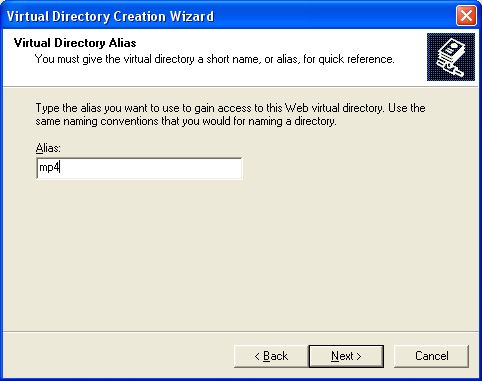 Give your virutal directory a name. I simply called mine MP4, the name of the folder where I stored my videos. Click Next. The following window appears:
Give your virutal directory a name. I simply called mine MP4, the name of the folder where I stored my videos. Click Next. The following window appears:
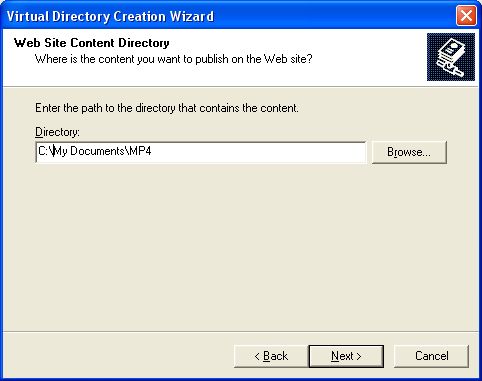 Browse for your MP4 folder and click next. The following window appears:
Browse for your MP4 folder and click next. The following window appears:
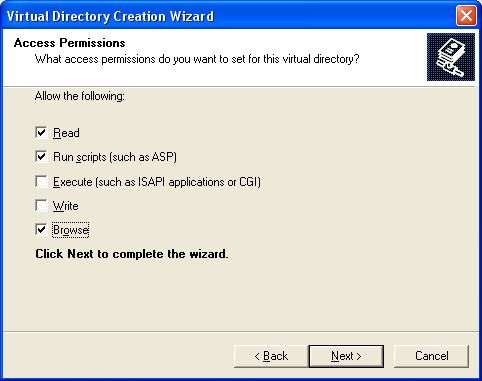 The top two checkboxes are usually checked by default. Check the “Browse” checkbox also.¬† Click “Next” and the window will close. You should see your new virtual folder under your Default Web Site. Now, using the Safari browser on your iPhone, browse to your computer’s IP address and the MP4 folder (example: http://192.168.0.190/mp4). Because you turned on the “Browse” option for your virtual folder, you should see a list of links to all your MP4 files in that folder in your browser. The picture below is from my computer’s browser, but it’s the same thing you’d see on your iPhone.
The top two checkboxes are usually checked by default. Check the “Browse” checkbox also.¬† Click “Next” and the window will close. You should see your new virtual folder under your Default Web Site. Now, using the Safari browser on your iPhone, browse to your computer’s IP address and the MP4 folder (example: http://192.168.0.190/mp4). Because you turned on the “Browse” option for your virtual folder, you should see a list of links to all your MP4 files in that folder in your browser. The picture below is from my computer’s browser, but it’s the same thing you’d see on your iPhone. 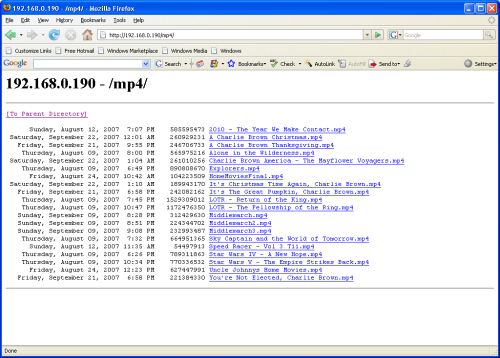 Click on one of the file links and your iPhone will launch it’s embedded Quicktime player and play your movie. This should work with music and photos as well.
A word of caution: If your computer is connected directly to your broadband modem, enabling IIS means other folks can see your MP4 folder through their browser (they have to know the http address, of course), so you may want to protect that folder somehow. If you are behind a broadband router, then you are protected unless you’ve added your computer to the DMZ in your router config. Of course, if you want to be able to access your videos from anywhere, you’ll want your computer to be accessible.
Click on one of the file links and your iPhone will launch it’s embedded Quicktime player and play your movie. This should work with music and photos as well.
A word of caution: If your computer is connected directly to your broadband modem, enabling IIS means other folks can see your MP4 folder through their browser (they have to know the http address, of course), so you may want to protect that folder somehow. If you are behind a broadband router, then you are protected unless you’ve added your computer to the DMZ in your router config. Of course, if you want to be able to access your videos from anywhere, you’ll want your computer to be accessible.If you would like to make a comment, please fill out the form below.
Bad Behavior has blocked 623 access attempts in the last 7 days.
Awesome!!! I tried this out and it worked great!!! Now I don’t have to swap movies in and out of my iphone all the time. Thanks rcgrabbag!!!
Cool man, worked great. Nice tip!
Wow!!! great idea!!! With the Wifi built into the iPhone, I can call up a movie quick and watch it on the go. Nice one!!!